Your shopping cart is empty!
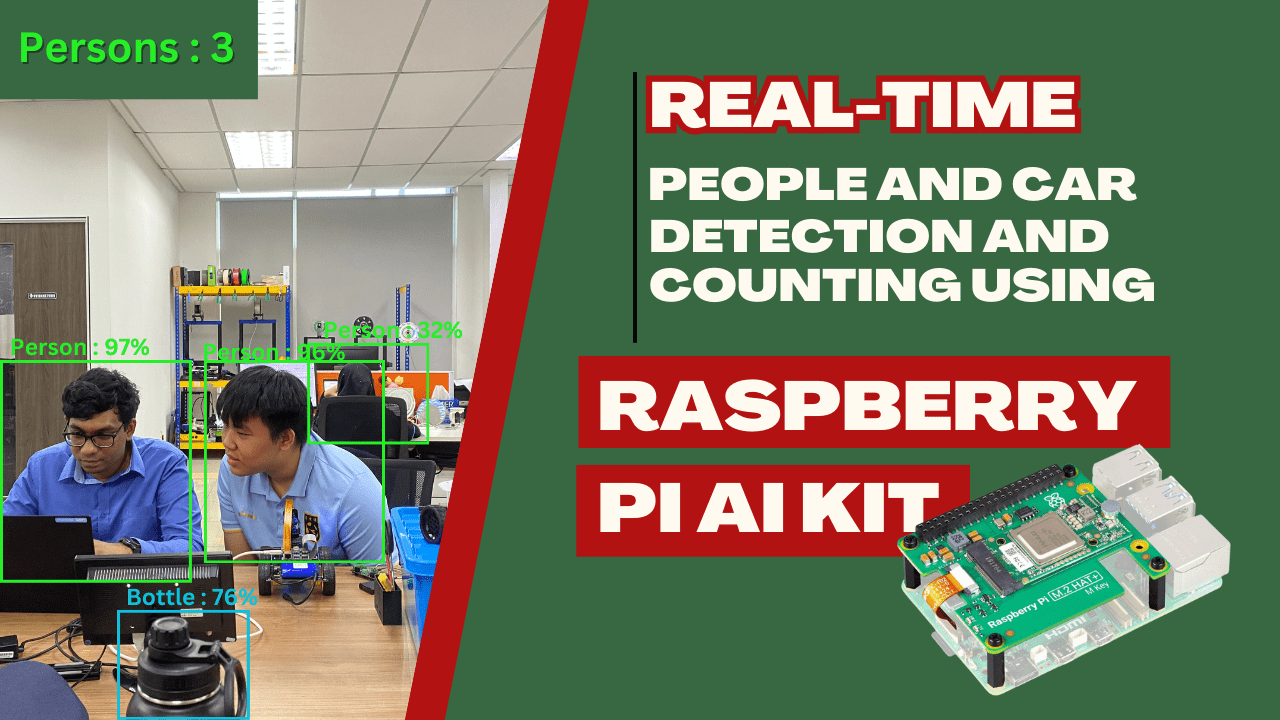
Real-Time Object Detection and Counting with Pi AI Kit
- Solehin Rizal
- 22 Jul 2024
- Tutorial
- Advanced
- 791
This tutorial will show you how to use the Raspberry Pi AI Kit to perform real-time object detection and counting. We'll focus on detecting and counting people and cars using the Raspberry Pi Camera.
Video Tutorial :
Tutorial Step :
AI Kit Software Installation
To use the AI KIT, Complete the following instructions to install your AI Kit:
for more details you can refer to Raspberry Pi AI Kit Documentation.
1. First, ensure that your Raspberry Pi runs the latest software. Run the following command to update:
sudo apt update && sudo apt full-upgrade
2. Next, ensure that your Raspberry Pi firmware is up-to-date. Run the following command to see what firmware you’re running:
sudo rpi-eeprom-update
If you see 6 December 2023 or a later date, proceed to the next step. If you see a date earlier than 6 December 2023, run the following command to open the Raspberry Pi Configuration CLI:
sudo raspi-config
Under Advanced Options > Bootloader Version, choose Latest. Then, exit raspi-config with Finish or the Escape key.
3. Run the following command to update your firmware to the latest version:
sudo rpi-eeprom-update -a
4. Then, reboot your raspberry pi
5. Install the dependencies required to use the AI Kit. Run the following command from a terminal window:
sudo apt install hailo-all
This installs the following dependencies:
Hailo kernel device driver and firmware
HailoRT middleware software
Hailo Tappas core post-processing libraries
The rpicam-apps Hailo post-processing software demo stages
6. Finally, reboot your Raspberry Pi with sudo reboot for these settings to take effect.
1. Download and Install the Hailo Software
For more further detail and information , you can visit hailo-ai/hailo-rpi5-examples GitHub repository.
Download Hailo Software:
Clone the Hailo examples repository:
git clone https://github.com/hailo-ai/hailo-rpi5-examples.git
Enter the repository directory:
cd hailo-rpi5-examples
1.1. Environment Configuration
This script will set the required environment variables and activate Hailo virtual environment :
source setup_env.sh
1.2 Requirements Installation
Make sure you are in the virtual environment and run the following command:
pip install -r requirements.txt
1.3. Download Resources
./download_resources.sh
1.4 Post Process Compilation
To support using retrained models, you need to compile the post process locally. This post process will be merged to Hailo TAPPAS in the next release. To compile the post process run the following script:
./compile_postprocess.sh
2. Modify the script
Go to the directory hailo-rpi5-examples > basic_pipelines > detection.py
Download this code file and replace it .
3. Run the script command at the terminal
If you want to run it using mp4 video , use this command :
python basic_pipelines/detection.py --input resources/detection0.mp4 -u
If you want to run it using Raspberry Pi Camera , use this command :
python basic_pipelines/detection.py --rpi -u
If you want to run it using USB Camera , use this command :
python basic_pipelines/detection.py --input /dev/video2Hardware Components
Raspberry Pi AI Kit-13 TOPS AI Power for Raspbe...
$77.00++ $77.00
 International
International Singapore
Singapore Malaysia
Malaysia Thailand
Thailand Vietnam
Vietnam
