Your shopping cart is empty!
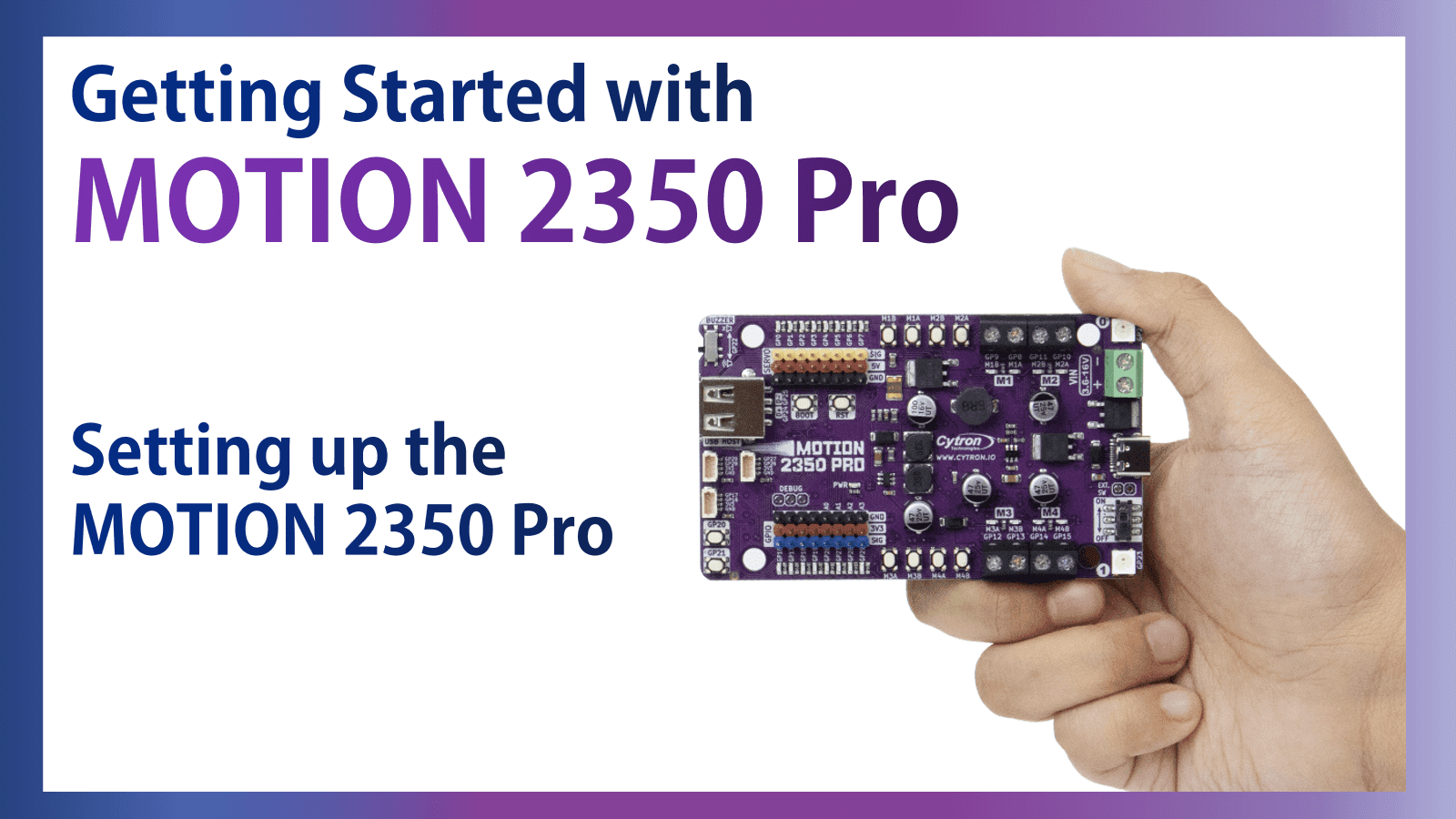
Setting up the MOTION 2350 Pro
- Hao Zhen Goh
- 08 Aug 2024
- Tutorial
- Beginner
- 360
This guide will show you how to set up your MOTION 2350 Pro and some simple troubleshooting tips if you cannot connect your MOTION 2350 Pro to your laptop.
Connect Your MOTION 2350 Pro to the Computer
MOTION 2350 Pro comes with the pre-installed UF2 bootloader. Hence you will need to program it into CircuitPython software by dragging the correct .uf2 file into the drive.
Use a USB C cable to connect your MOTION 2350 Pro to the computer. Turn on the power switch on MOTION 2350 Pro.
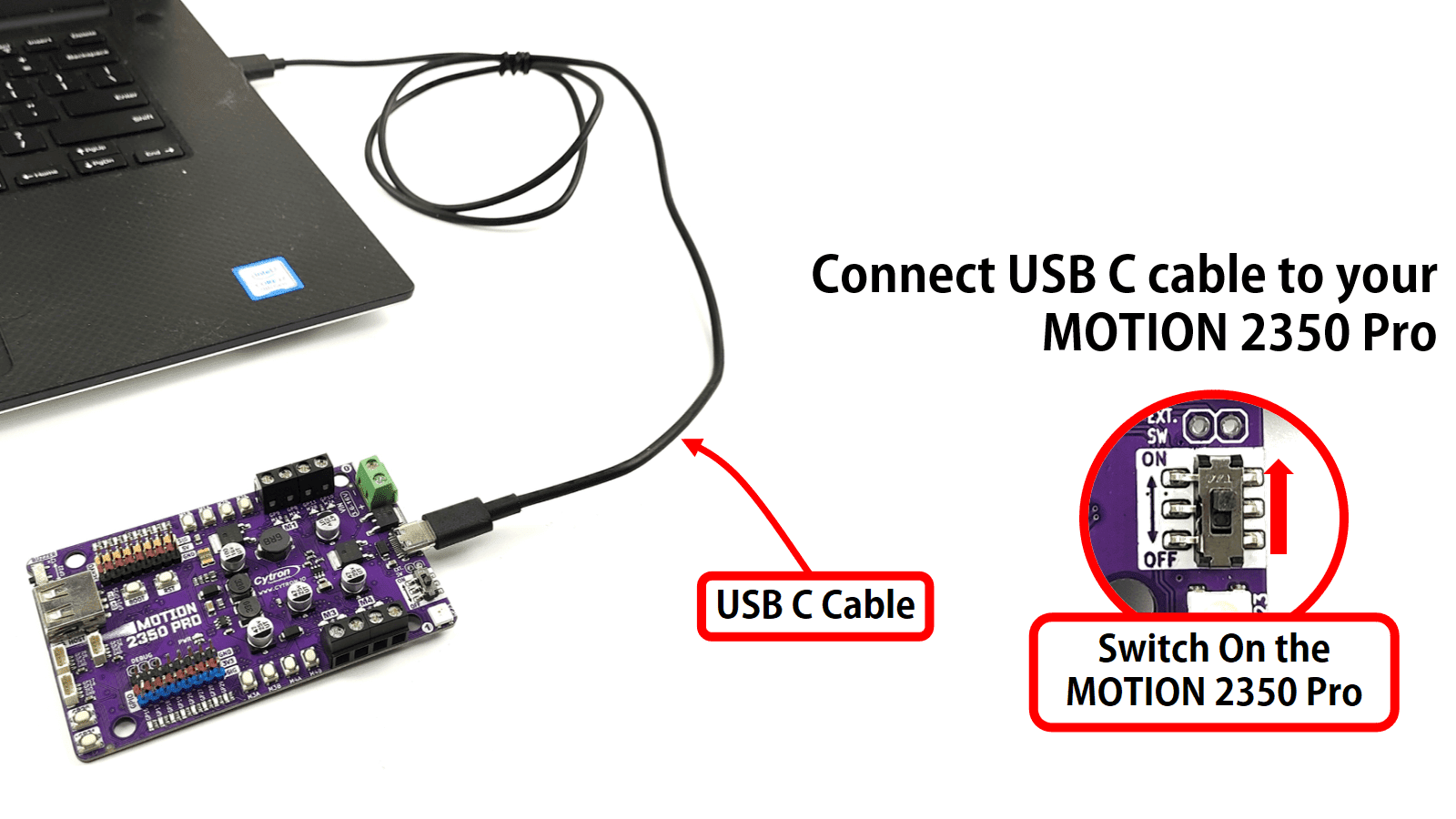
You will be able to see a CIRCUITPY drive on your computer.
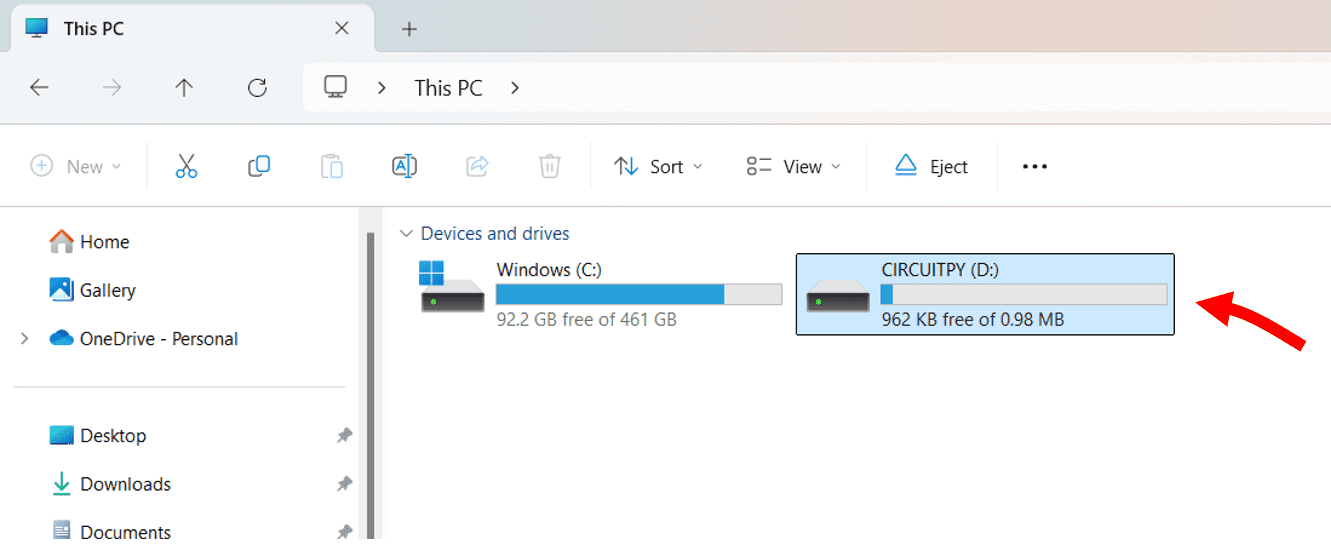
Before you start to code, make sure that the “CircuitPython (generic)” has been chosen as the interpreter (if applicable) in your coding software. And the required lib bundle can be found here.
What if?
A. The CIRCUITPY drive doesn’t appear?
- Make sure that the USB C cable used is not faulty.
- Press the “Reset” button on the board and take a look again.
If the CIRCUITPY drive still doesn’t appear, you might need to reupload the CircuitPython firmware to your MOTION 2350 pro again (follow the steps shown in B).
B. How to reupload the CircuitPython firmware to my board?
To install CircuitPython on the MOTION 2350 Pro firmware, you need to download the .uf2 file here.
1. Connect your MOTION 2350 Pro to your computer by using a USB C cable.
2. Start with switching off your MOTION 2350 Pro. Press and Hold down the "BOOT" button, and while continuing to hold it (don't let go!), switch on the board.
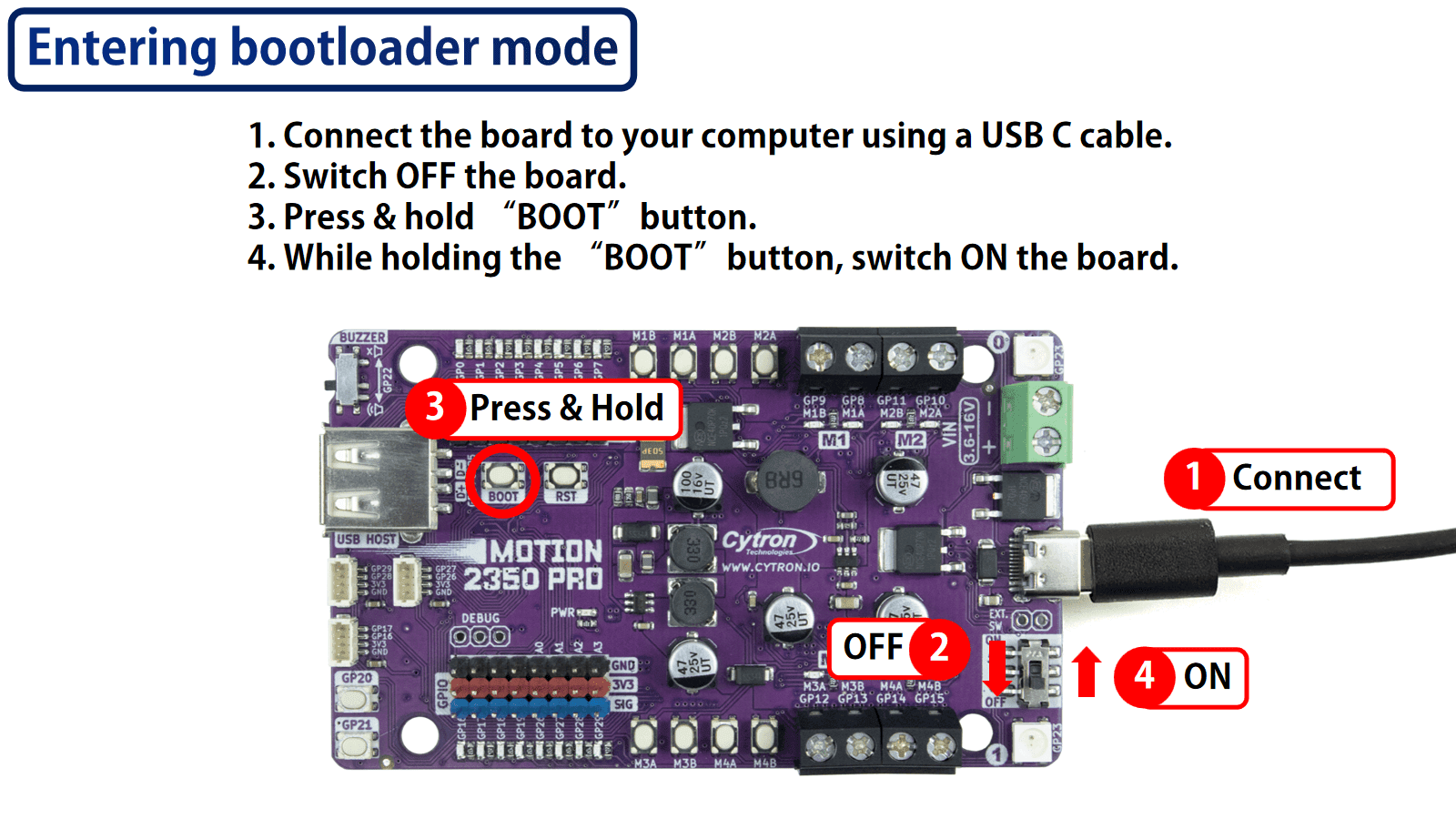
3. Continue to hold the BOOT button until the RP2350 drive appears.
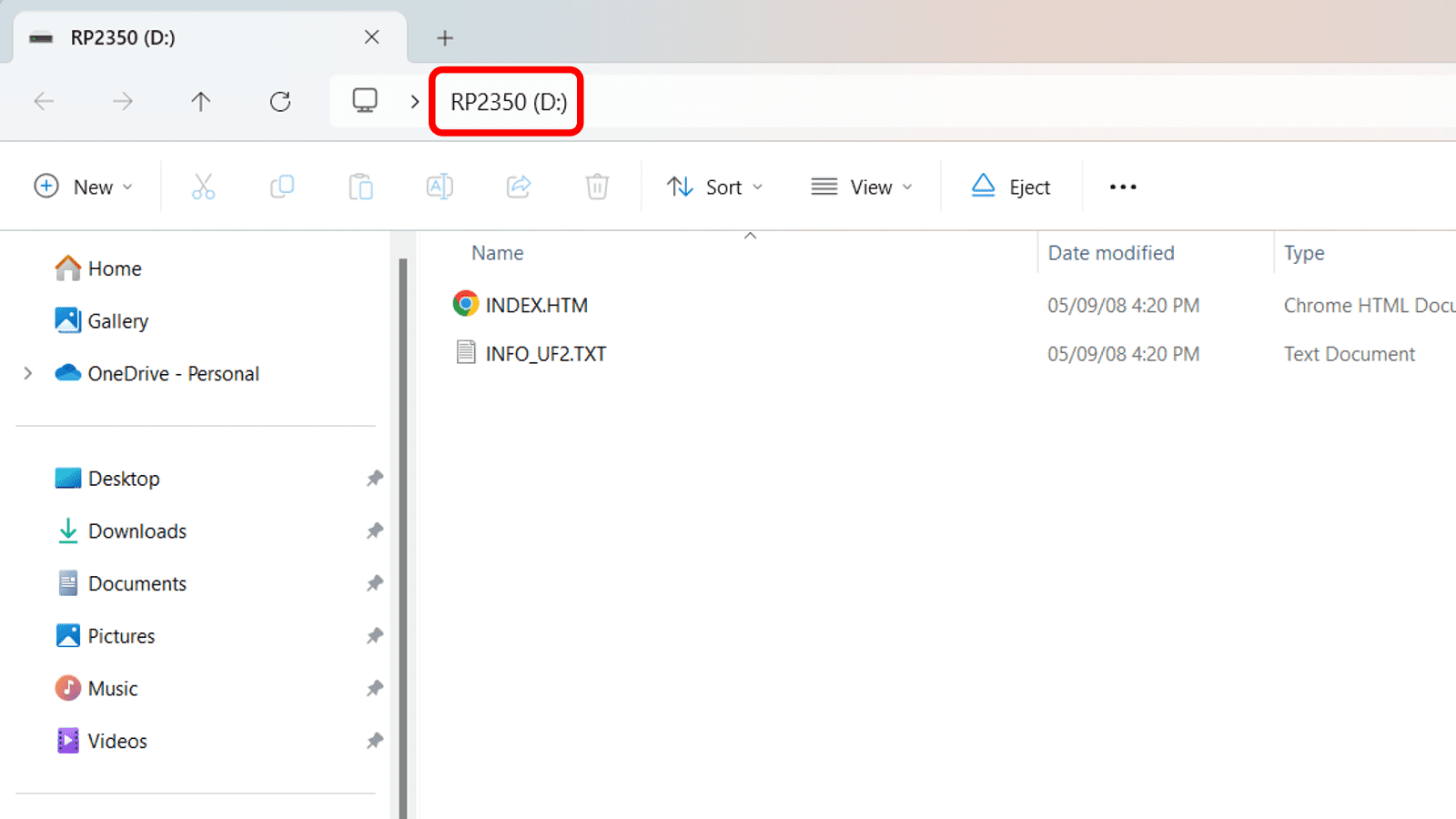
4. Drag or copy and paste the adafruit_circuitpython_etc.uf2 file you have downloaded to RP2350. The RP2350 drive will disappear and a new disk drive called CIRCUITPY will appear.
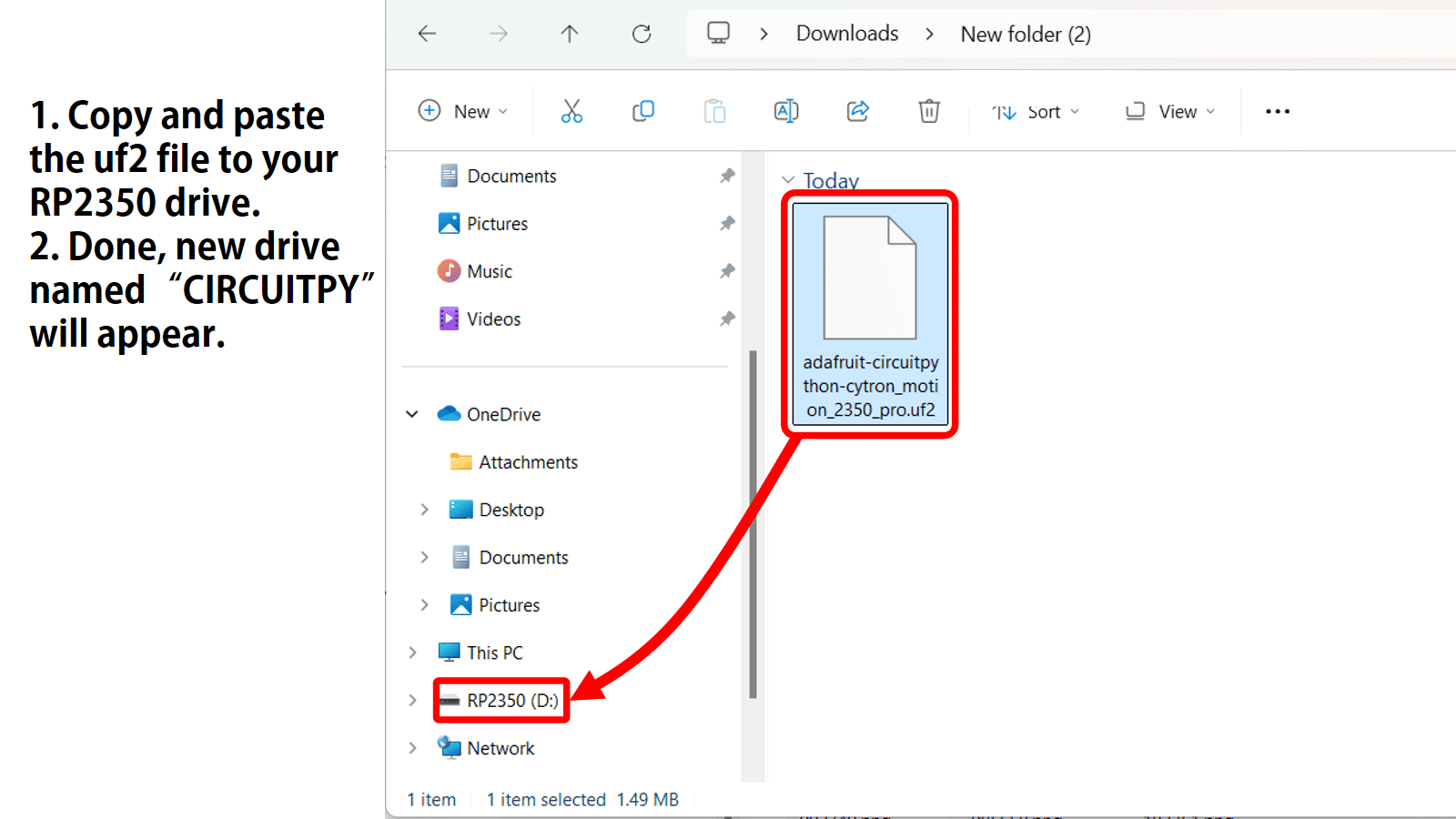
5. Done
Hardware Components
MOTION 2350 Pro - Advanced Robotics Controller ...
$24.90 $24.90
 International
International Singapore
Singapore Malaysia
Malaysia Thailand
Thailand Vietnam
Vietnam
