Your shopping cart is empty!
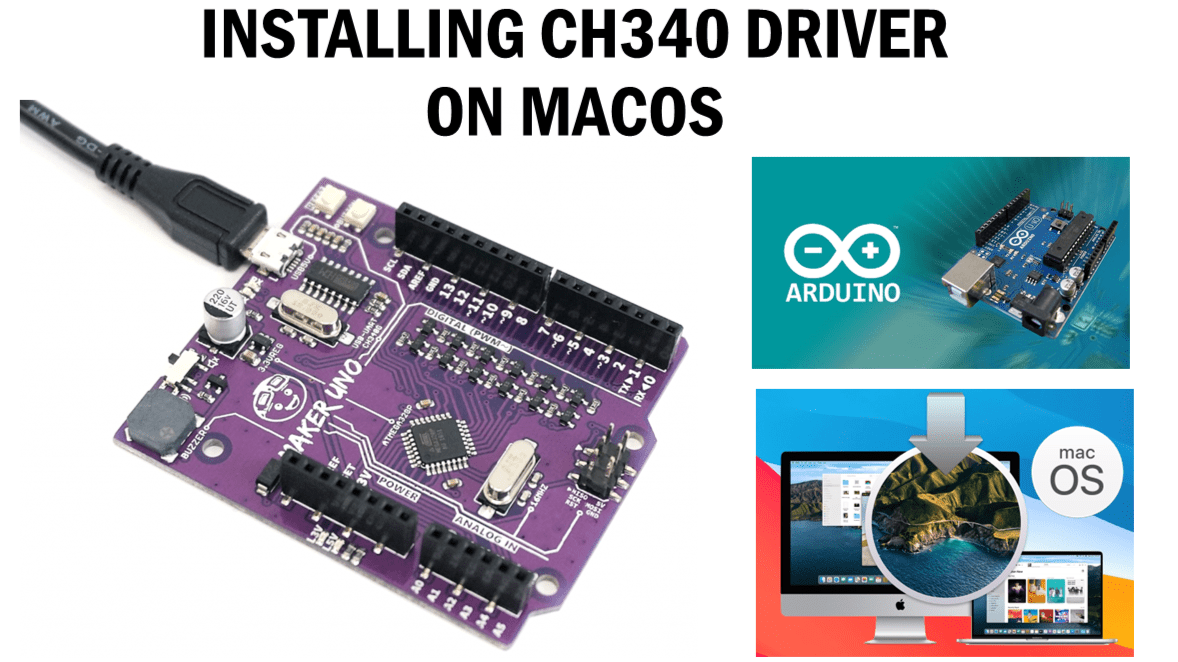
Installing CH340 Driver on Mac OS
- Shafiq Harun
- 11 Jan 2024
- Tutorial
- Beginner
- 1173
In this tutorial I am going to share on the steps you needed to follow to properly install CH341/CH340 Driver on your Macbook/Mac OS devices. The driver does not come preinstalled in the operating system thus you may need to install it separately by following this guide. The CH340 driver is software that allows the operating system to recognize and communicate with devices using the CH340 chip. Such example of the devices required are Maker Uno and Maker Uno X.
This installation is done using the following specifications. It should be the same with other MacOS devices :
- Support System: OS(Operating System)X 10.9 and above
- Tested and this document based in: OS(Operating System)X 10.13.3
Step 1: Download the driver
Download CH341SER_MAC.zip driver into you computer and make sure to remember the directory.
- You can get it from this link : CH341SER_MAC.ZIP
- Another alternative is from the official website : CH341SER_MAC_ZIP. Alternative
Step 2: Unzip the driver.
Find the CH341SER_MAC directory in the Download directory, you may double click it in older Mac OS.
Otherwise UNZIP it and you will find two folder inside it.
Double click the ReadMe.pdf to see the detailed Instructions.
Step 3: Driver Installation
Double click the CH34x_Install_V1.4.pkg to install the driver and it will begin the installation
a) Follow the installer. Click Continue.
b) Click install when you reach this part.
c) If this appear, click continue installation
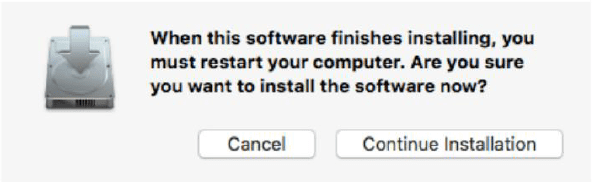
d) After installation is finished, please click Restart or Restart pc manually.
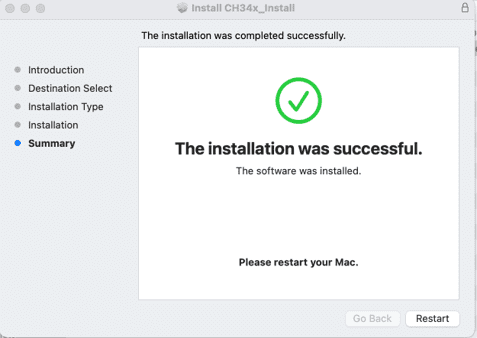
Step 5 : Verification
Once finished installing the driver you can verify by downloading Arduino IDE into your Macbook by simply drag and drop the application.
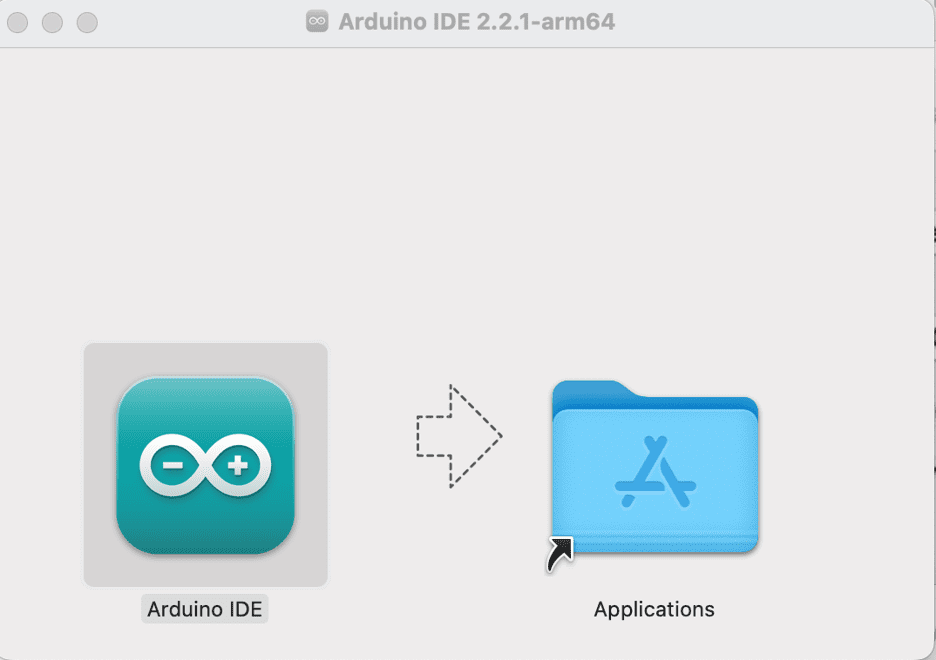
Open Arduino IDE. Plug Maker Uno device into your Mac device via usb. For the Board Select Arduino Uno and for the Port select /dev/cu.usbserial-140 Serial Port (USB).
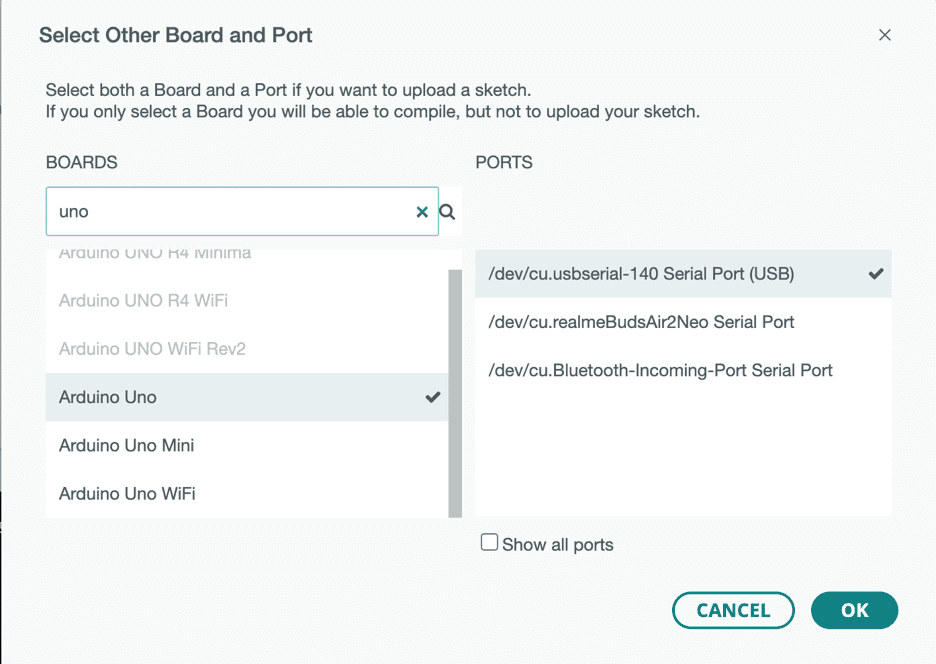
Upload empty sketch or example Blink to test. Congrats! You have done installing CH340 driver into you Mac!
Step 5 : Troubleshooting
a) If you see this message appeared on your screen.
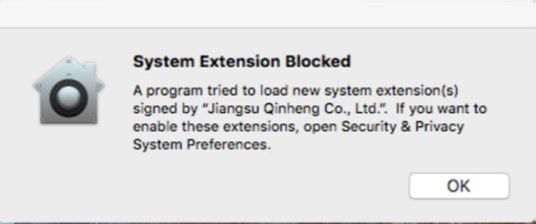
b) Or type ls /dev/tty.* in Terminal, but can not see a name like tty.wchsubserialxxxxxx
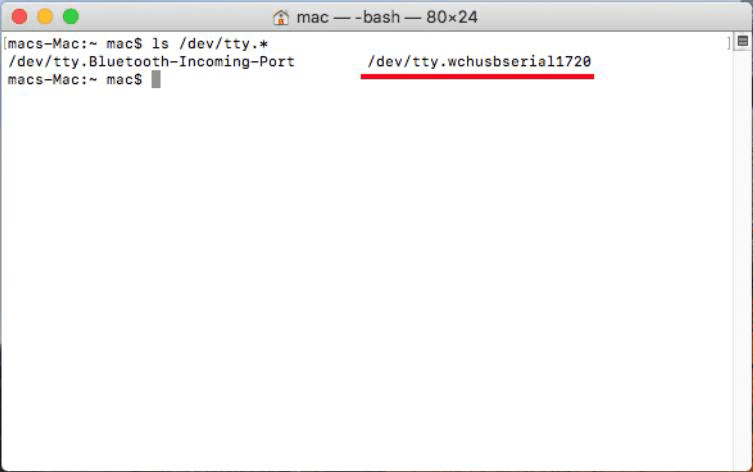
This is because the CH340 USB driver extension is blocked by Mac.
To solve this, please allow CH340 USB driver from Mac Security & Privacy.
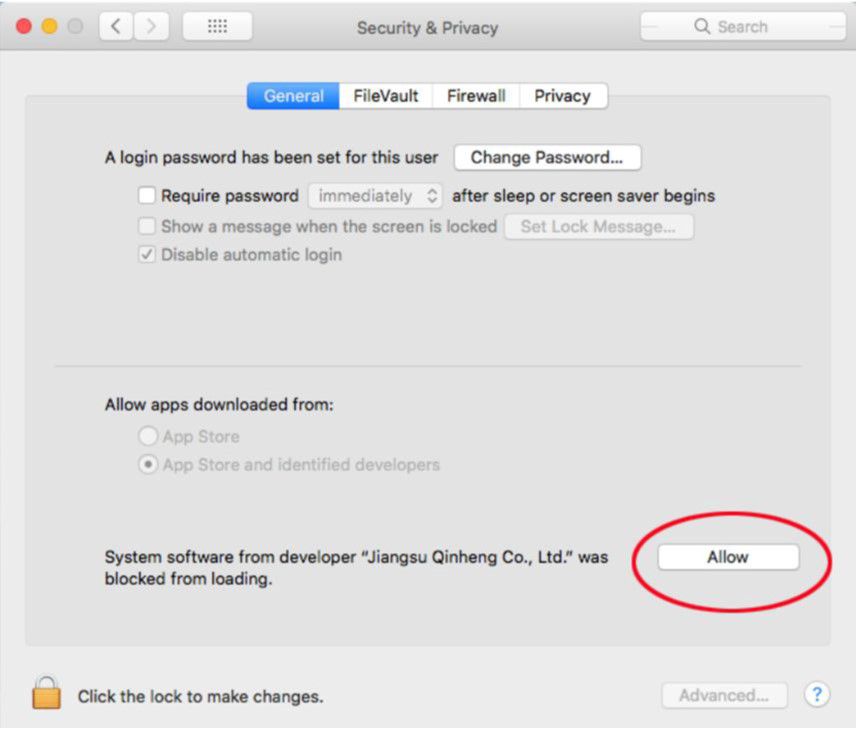
Notice:
- If something go wrong, please check intructions in Step 2, and do again.
- You must allow the app when asked.
- Please enter “System Preferences”->”Security & Privacy”->”General” page, below the title ”Allow apps downloaded from:” you should choose the choice 2->”Mac App Store and identified developers” so that our driver will work normally.
 International
International Singapore
Singapore Malaysia
Malaysia Thailand
Thailand Vietnam
Vietnam